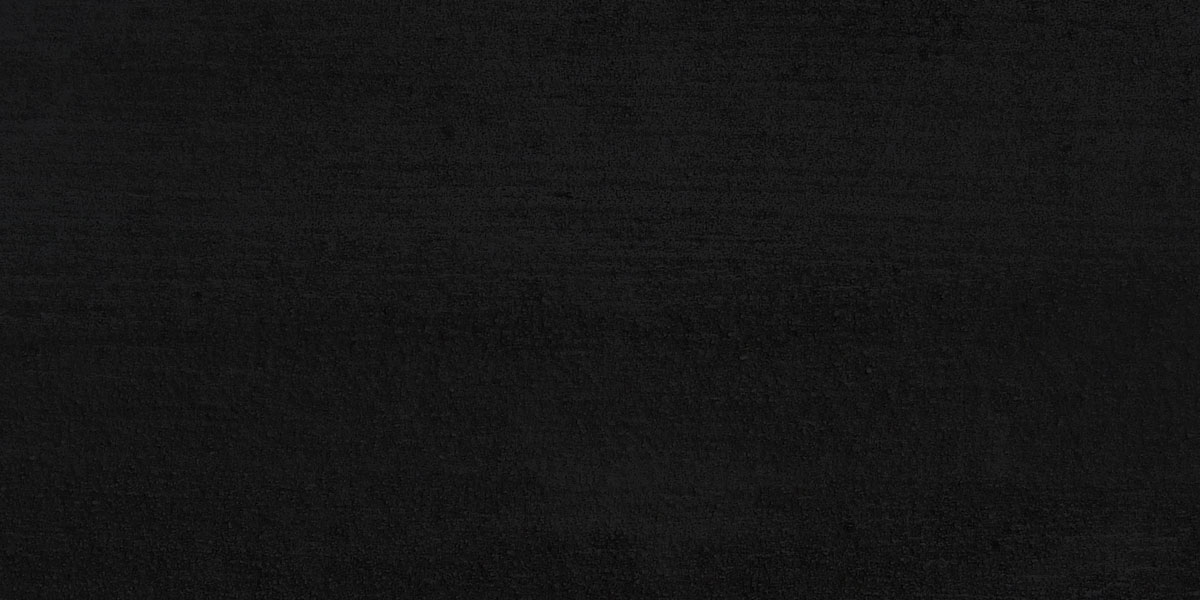-
How To Place An Order With Sheepdog Church Security
Here is a video that walks you through placing an order. Screenshots and step-by-step instructions are available below the video.
1. Make sure you chose the product you want and click the “Add to Cart” button

2. Double check that you have the product(s) you want in your cart.
3. If you added a wrong product, you can remove it from the cart by clicking on the word “Remove. “If you added a wrong number of units to the cart, you can change the quantity by using the arrows next to the number of units.
Press “Update” when you are done.
4. If everything is correct, press the “Checkout” button.
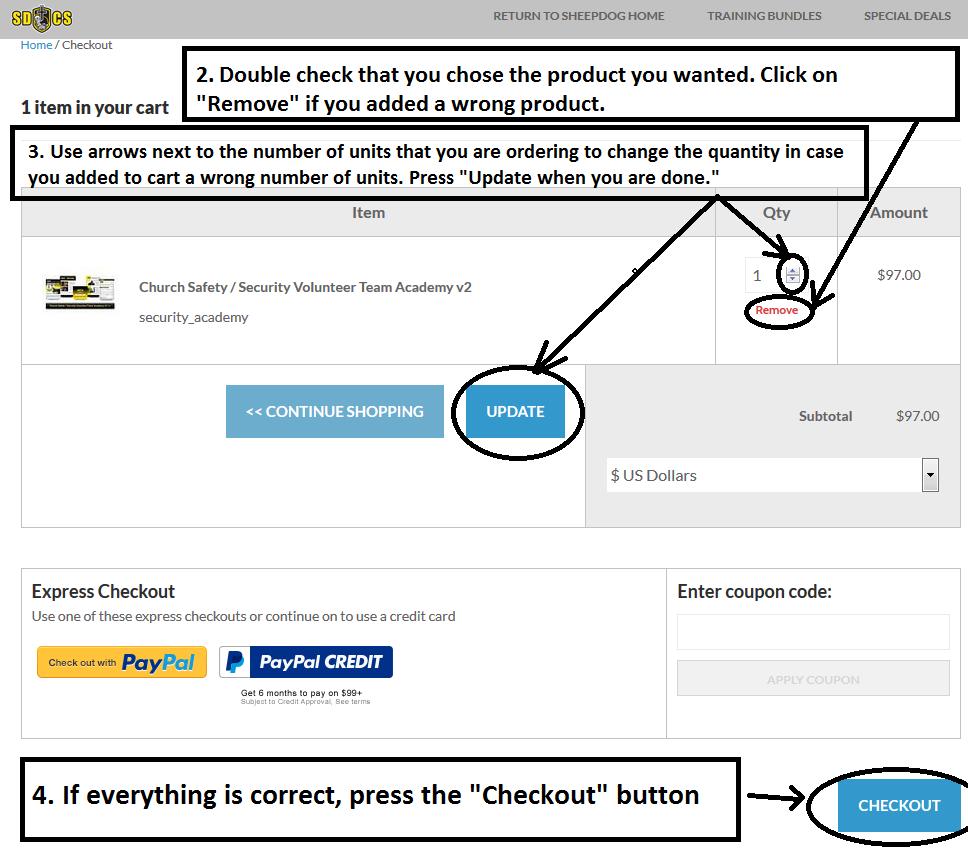
5. Fill out your information. Fields with asterisks (*) are mandatory
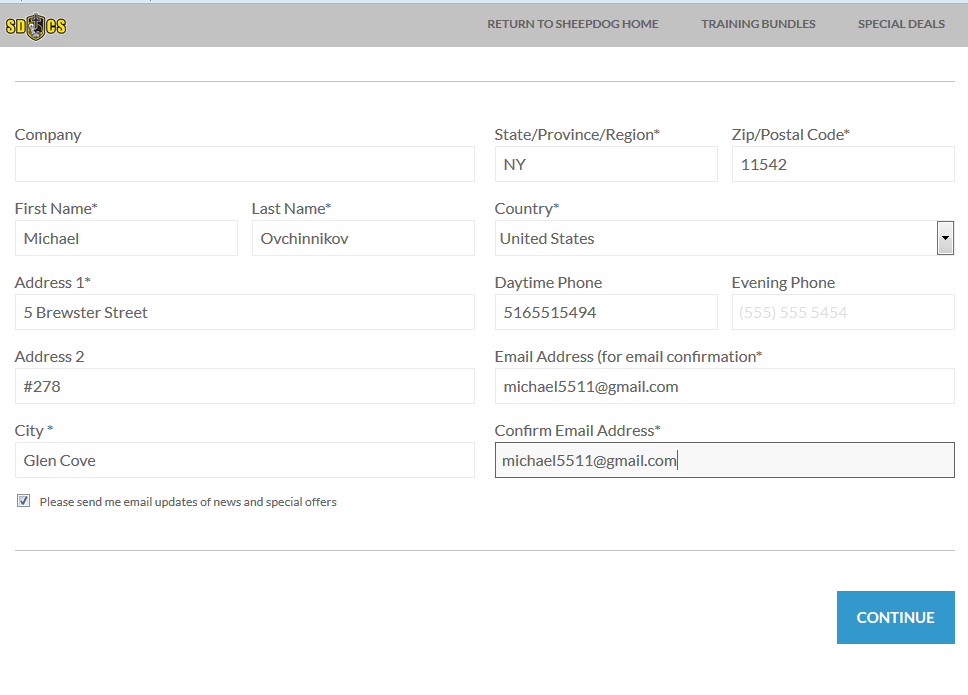
6. Choose your payment method
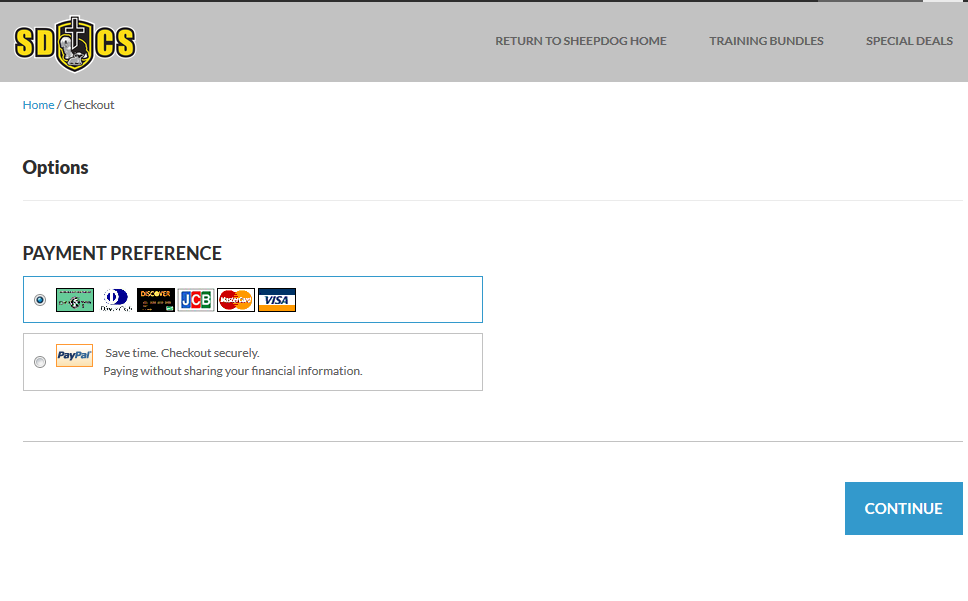
7. Verify that your information is correct. Enter your credit card information. Press “Submit Order” when you are done
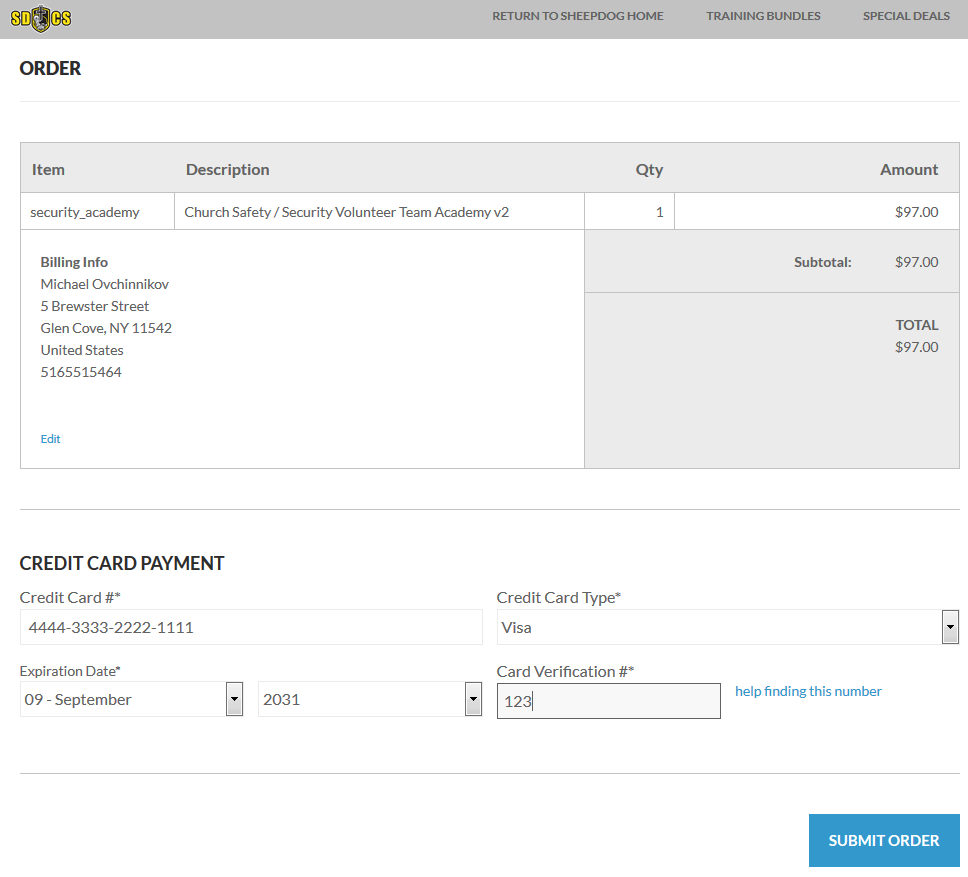
8. You will see a confirmation page with “Thank you for ordering” on top
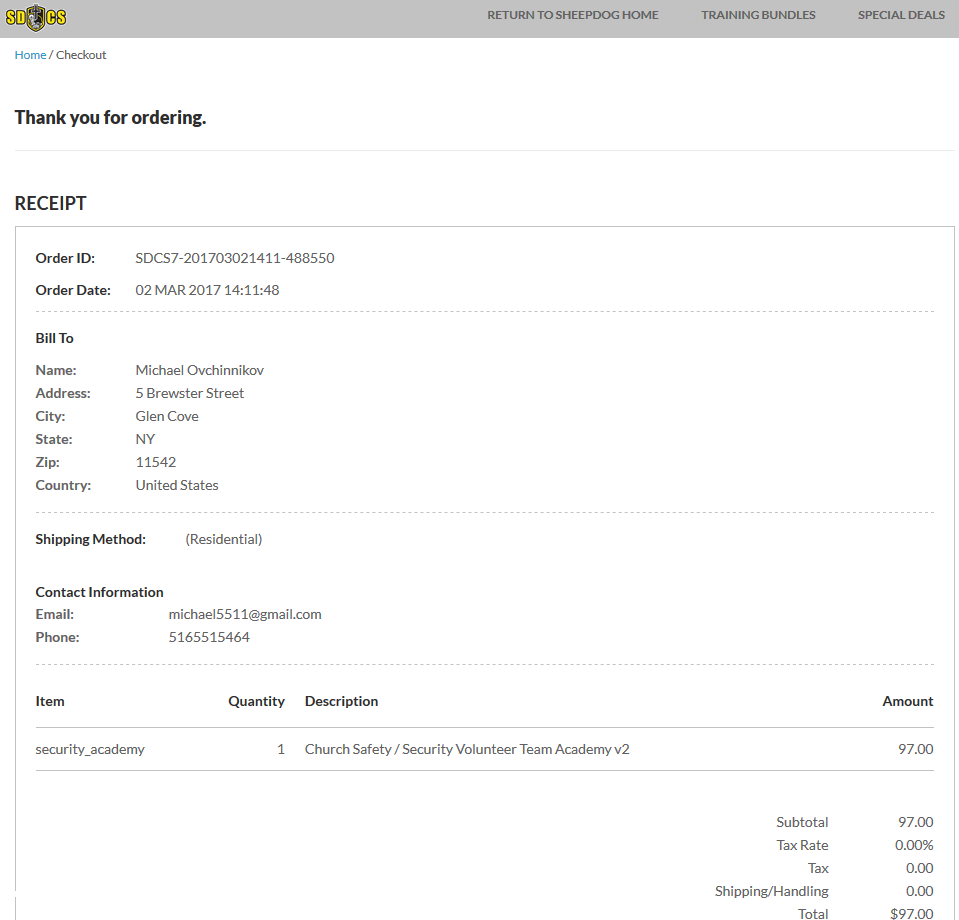
-
How to download your digital files from Sheepdog Church Security
Here is a video that walks you through downloading your digital files. Screenshots and step-by-step instructions are available below the video.
You can download your digital files right after you purchase a product
You can also download your files at a later time by using a link in an email that you will receive after you make a purchase.
Once you buy a product, you will see a page that will look like this:
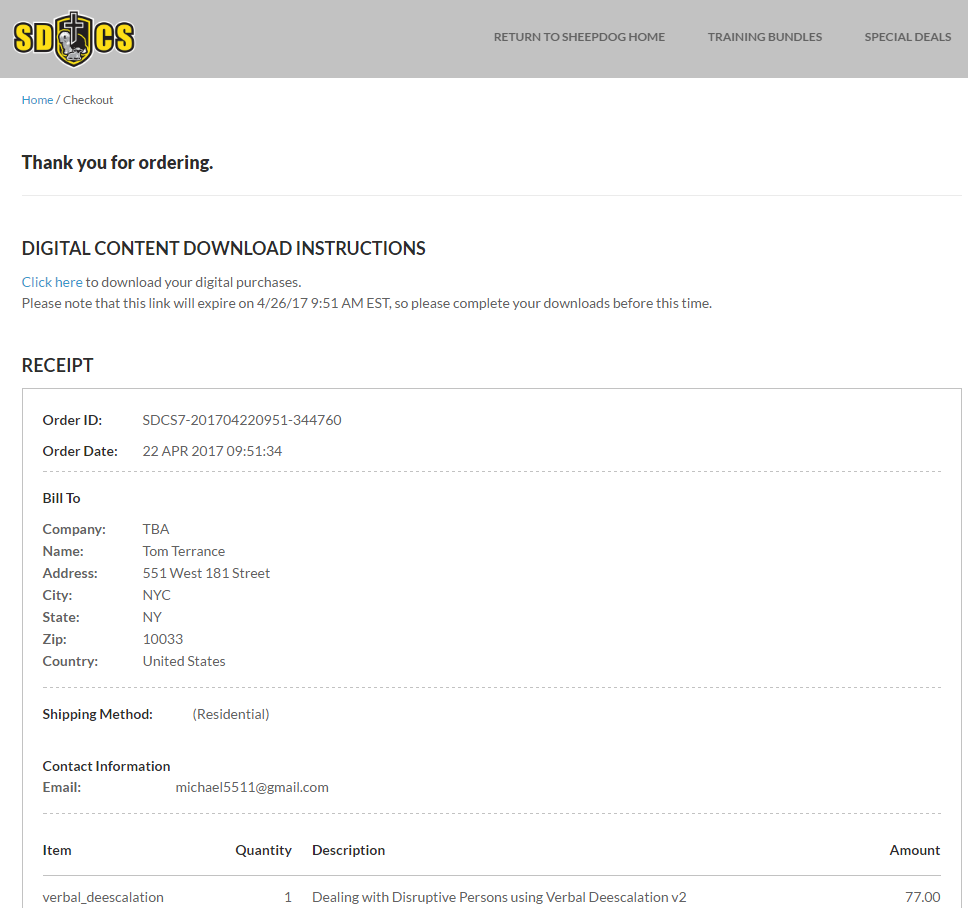
To access your digital files right away, click on the "Click here" link:
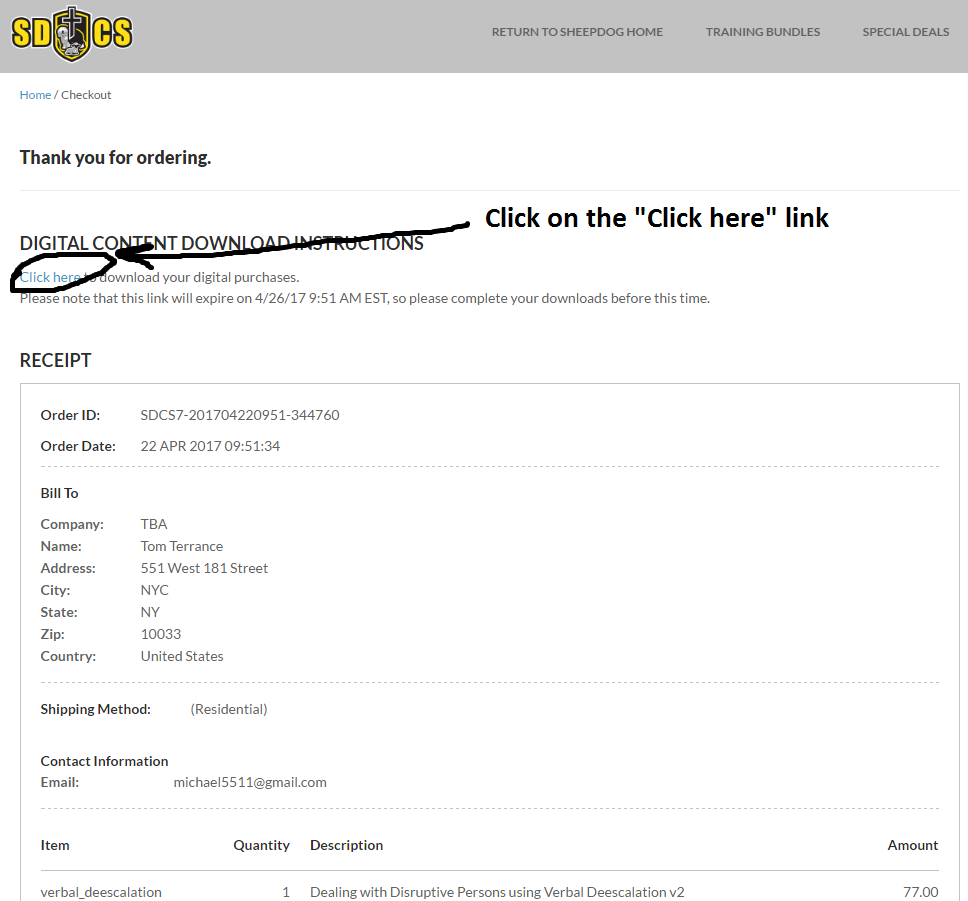
You will see a page called "Your Digital Items"
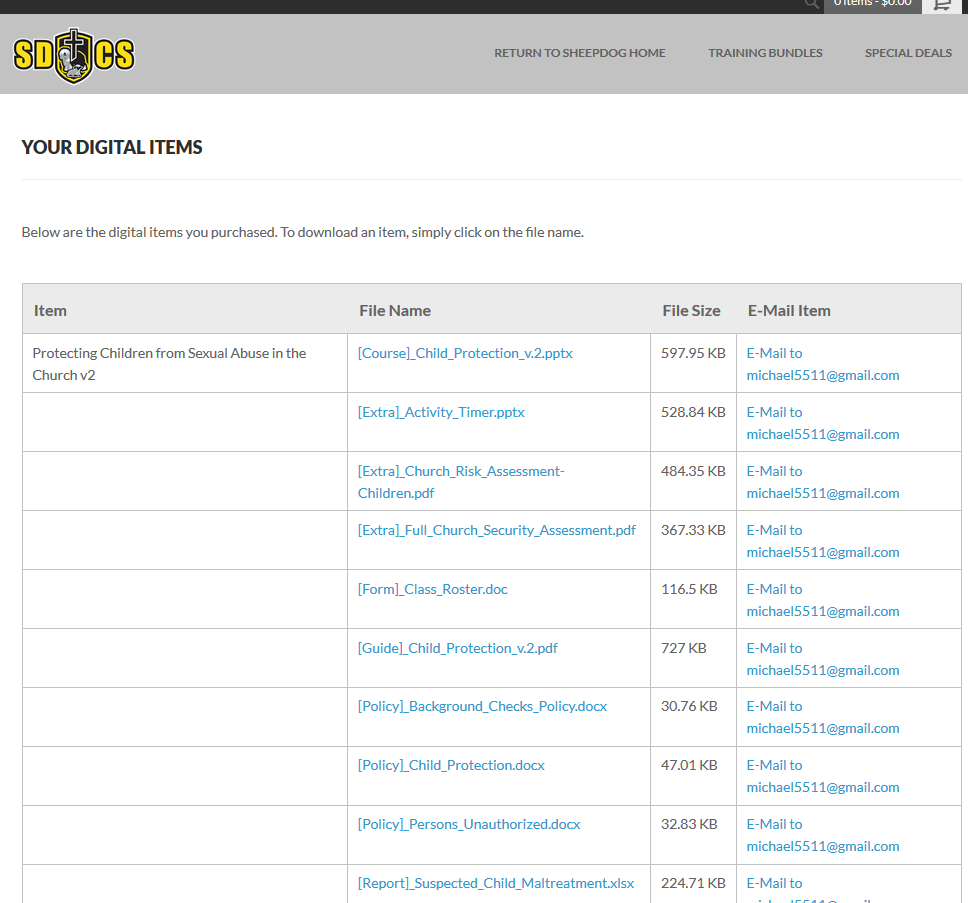
There are three ways for you get your files:
- You can download them one by one
- You can download the files in one archive file in zip format
- You can have the system email you files as attachments
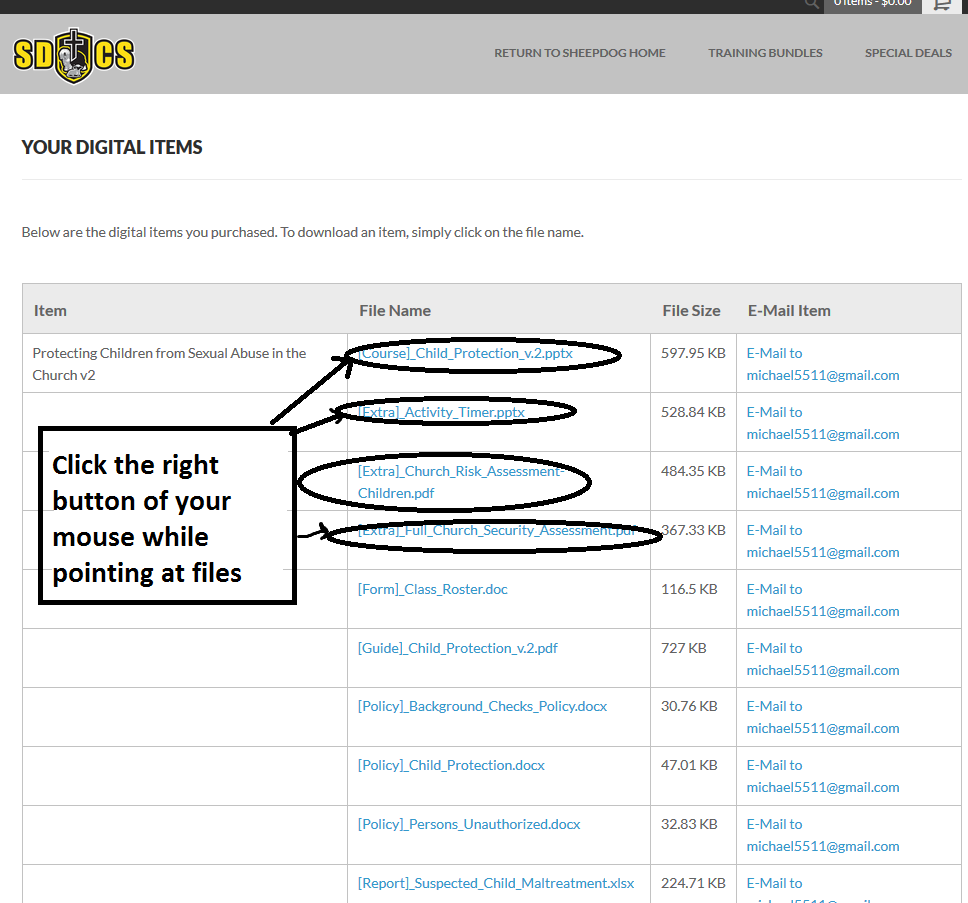
and select "Save link as . . . " in the menu that will pop up
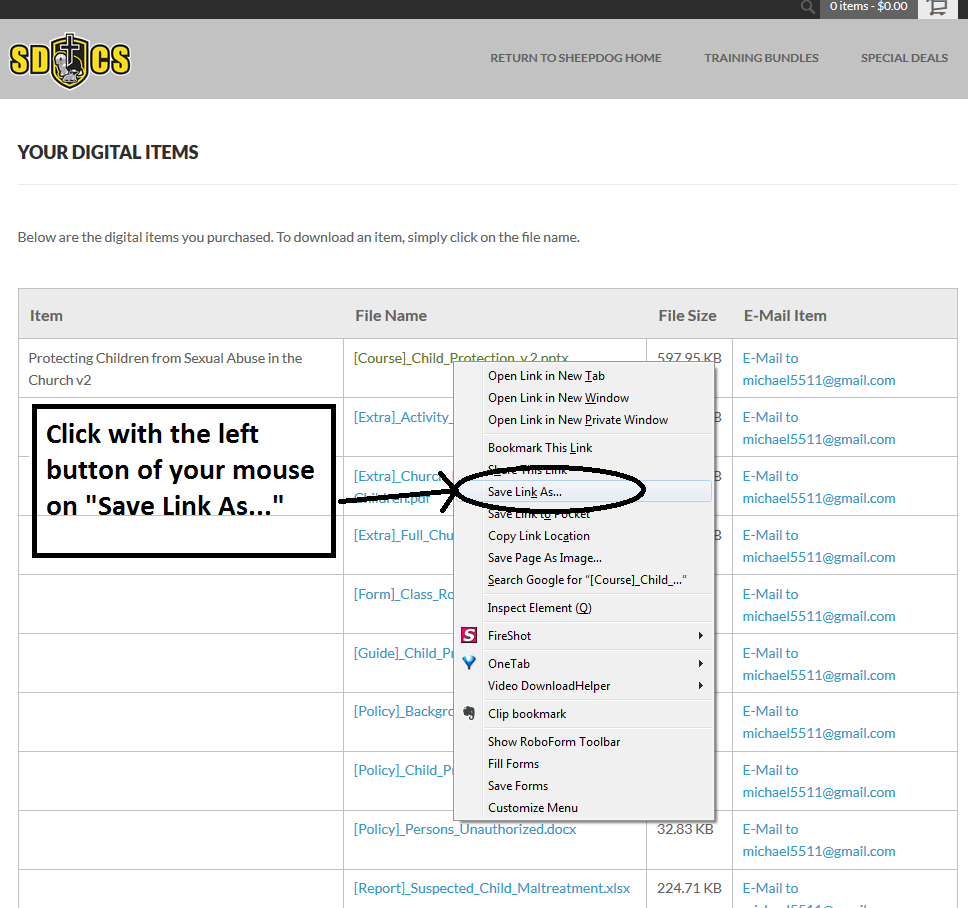
Next, choose a location on your hard drive to save a file. Click "Save" to save a file.
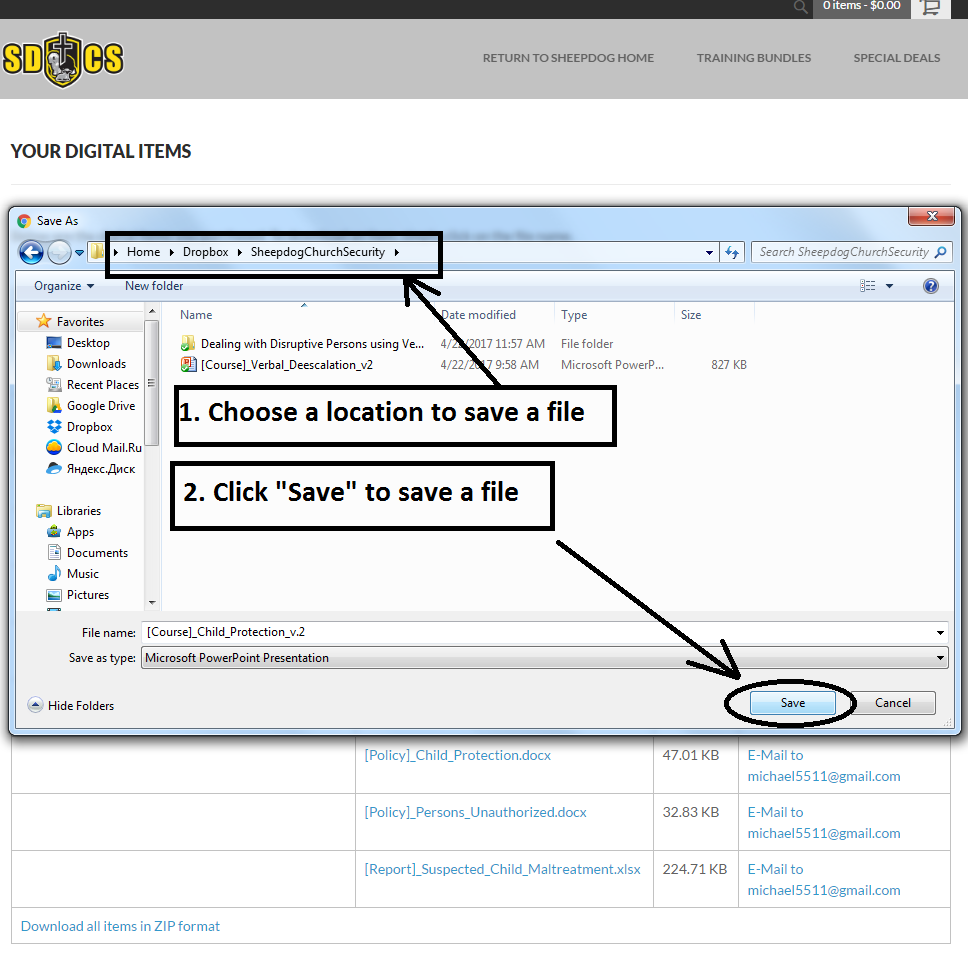
The file now has been saved on the hard drive of your computer. Repeat this for all the files in the product that you've purchased.
If you want to download all the files in one archive, click on "Download all items in ZIP format" link at the bottom of the page:
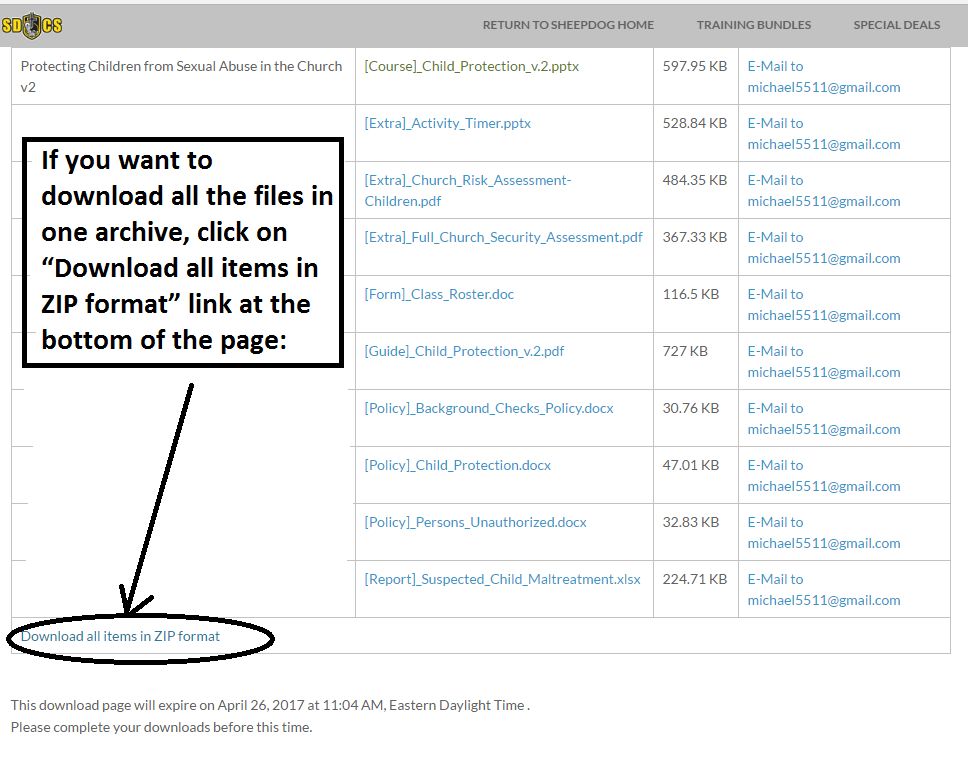
If you want to receive the files by email, click on the "Email to . . . " link in the right column next to each file. Repeat for all files.
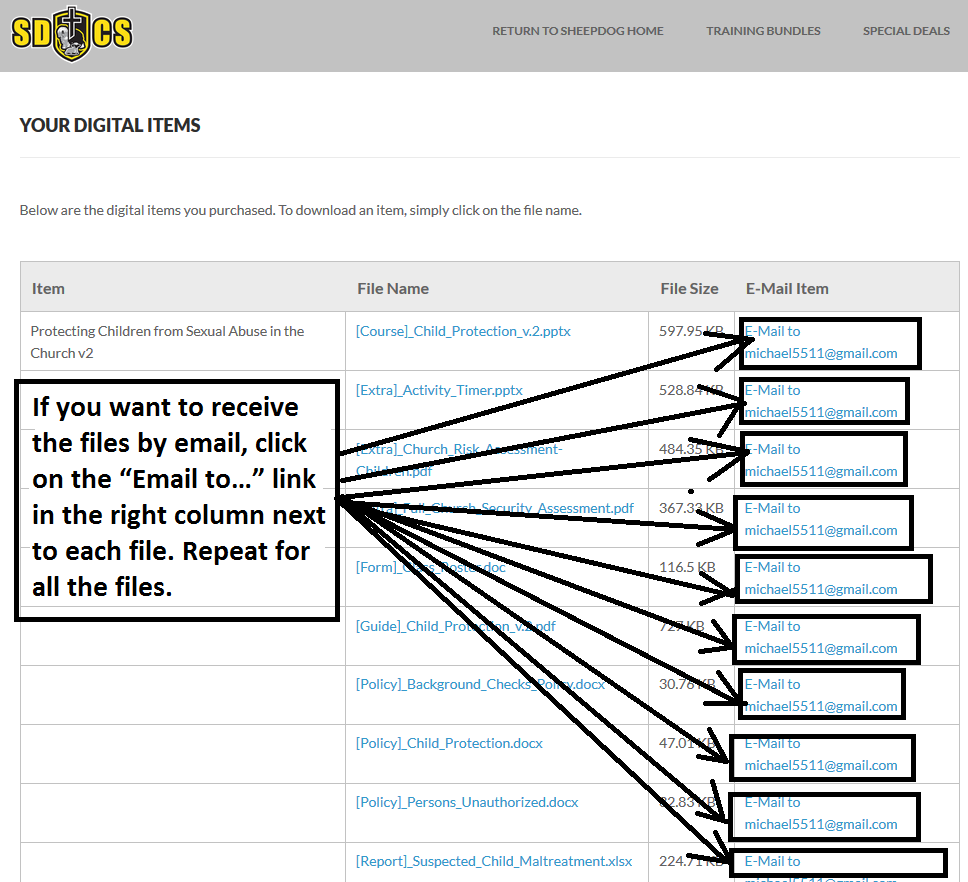
Once you do that, you will receive your files as email attachments:
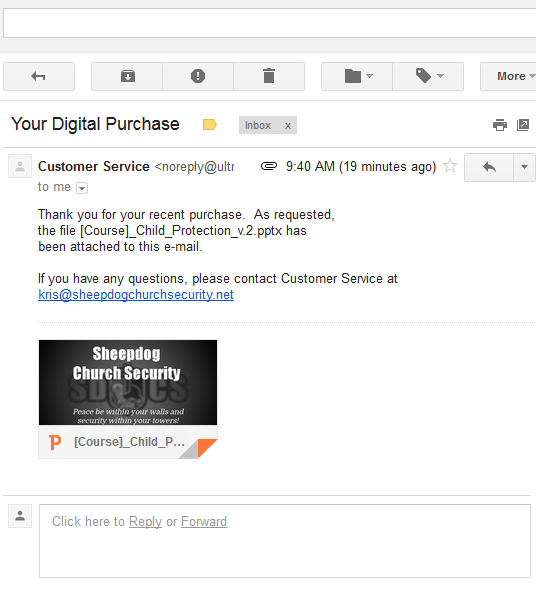
If you want to download your files at a later date, find an email from Sheepdog Church Security in your mailbox that has the words "Digital Download Information for order ..."

Click on the link in the email. It will take you to a digital file download page. See the instructions above about how to download your files from the page.
-
How to whitelist Sheepdog Church Security with your email provider
Please click here, find your email provider and follow the instructions. Whitelist the following email address: kris@sheepdogchurchsecurity.net